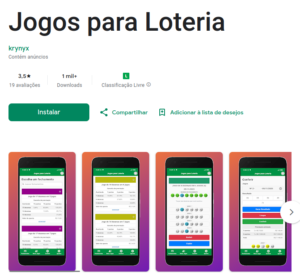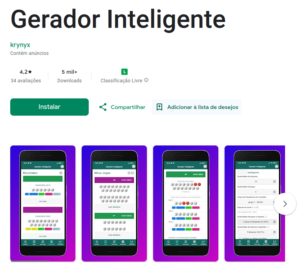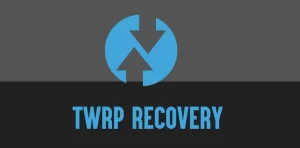Android ROM comes with many system apps that we have no interest in using them. So, when we try to remove or disable those apps, in the settings app have no options to do this.
If you want to disable system apps, firstly you have to enable usb debugging. You can do this enabling the developer options and toggling de “USB debugging” option to enable it. After that you be able to connect on your android system by adb shell.
You will need the adb tool to execute these following commands. You can download the platform-tools and extract it to get the adb tool.
Disabling the system apps
Plug your device on computer and enable the adb usb debugging. You have to confirm it on your device screen. After that, open a terminal if you are using linux, or the cmd if you are on windows, and run these commands:
On windows you have to go to the directory where you extracted the platform-tools. For example:
cd c:\Downloads
cd platform-toolsList the devices connected:
For linux users:
$ adb devicesFor windows users:
adb.exe devicesEnter on android system of your device:
For linux users:
adb shellFor windows users:
adb.exe shellList the all packages installed on your device:
pm list packagesSearch for a package name that you want to disable:
pm list packages | grep googleAnd disable the app:
To disable an app you have to run:
pm disable-user <package name>For example, disabling the play store:
pm disable-user com.android.vendingDisabling the google play services app:
pm disable-user com.google.android.gmsDisabling system apps with this method will not made your device to fail on boot. This is a secure method to disable system apps on android. You only need to have caution to does not disable important system apps, because it is part of the system core and when a important app is missing, the system not boot.
To enable the app again you can run:
pm enable <package name>Enabling the play store app:
pm enable com.android.vending