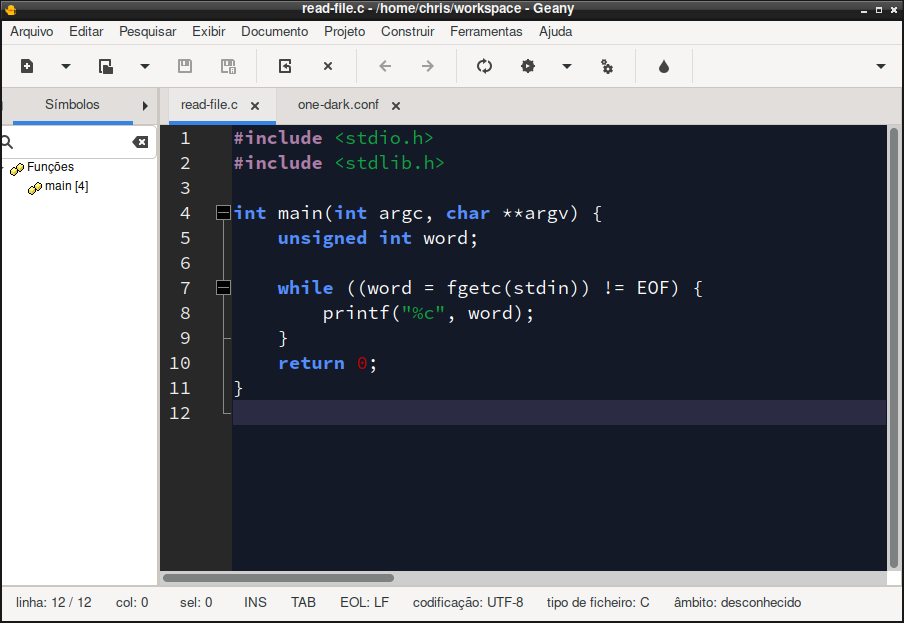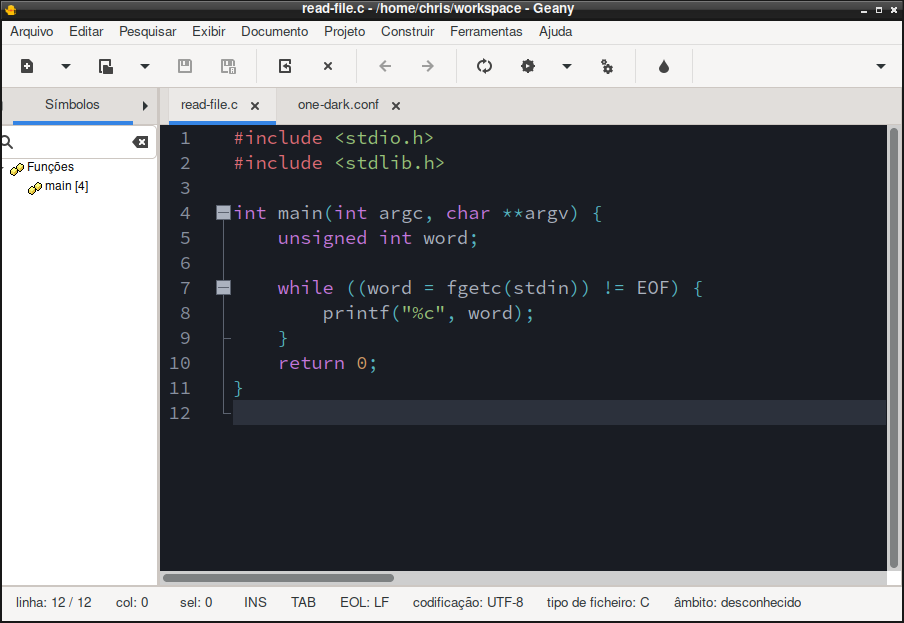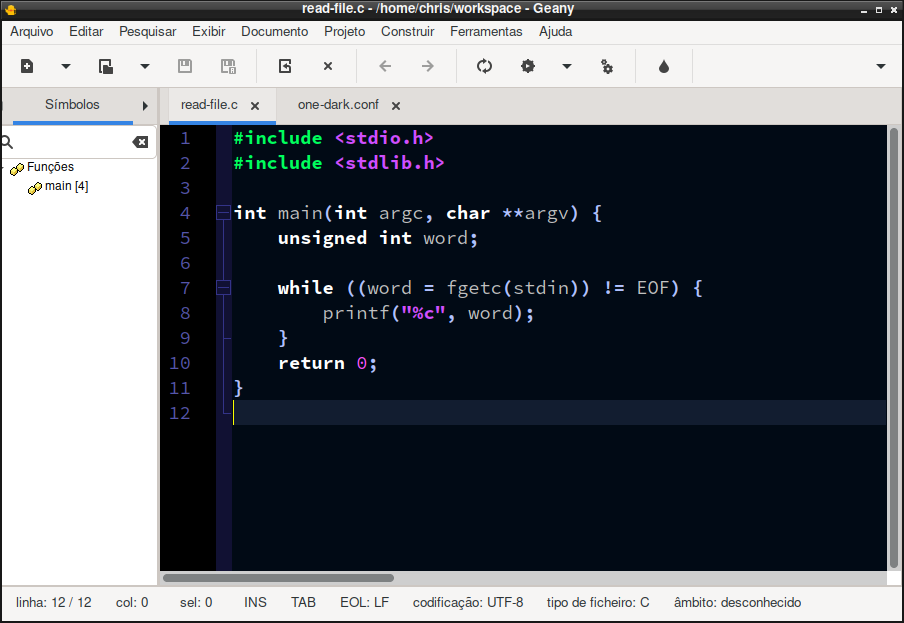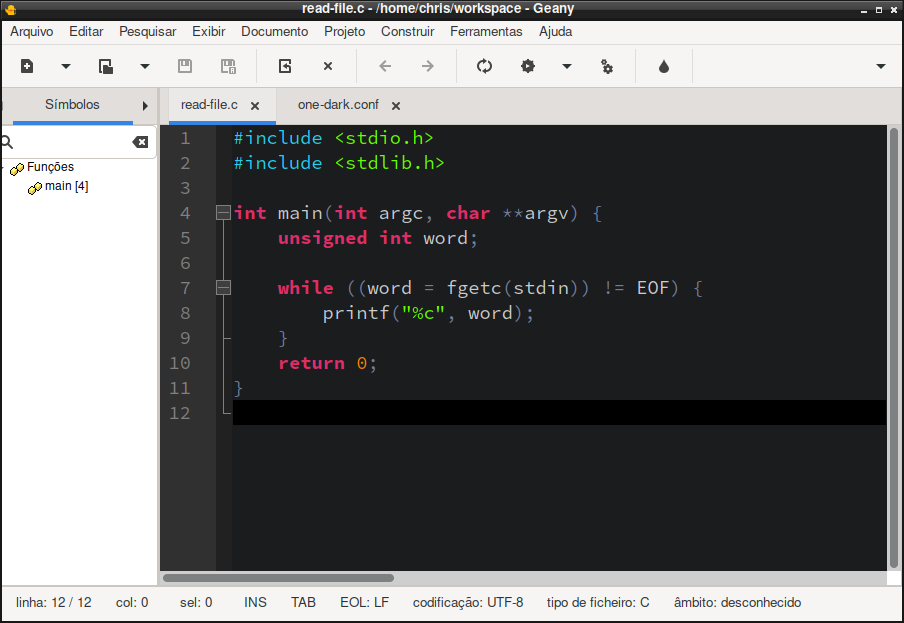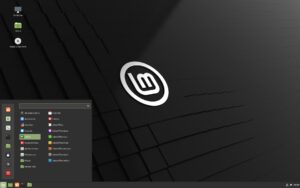Geany is a great text editor and IDE for programmers, but your default appearance can be tiring when we spend many hours staring at the screen. This problem can be solved easily with colors schemes. You can download and install default themes or create your own theme.
Geany is a best and lightweight text editor, and I don’t want to use another text editor just for its appearance, so I prefer to modify one of its themes to adapt to my preferences.
Installing a theme
To install a theme (color scheme) for geany, we need to put the files in the following directory:
$ ~/.config/geany/colorschemes/To change the theme go to View tab and click on Change Color Schemes and select one from the list.
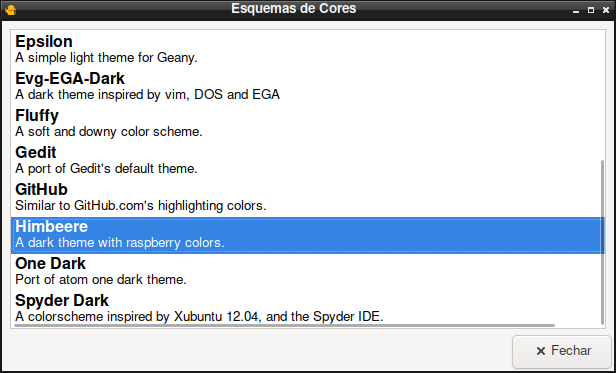
Modifying a theme
Themes are text files with the “.conf” extension. It can be easily modified, so if you want to create your own theme, you can copy a theme and change it colors. For example, with the “one dark” theme we only need to change these variables:
# Monochrome -----------------------------------
mono_1=#abb2bf
mono_2=#828997
mono_3=#5c6370
mono_4=#191C23
mono_5=#2C313C
mono_6=#21252B
# Colors -----------------------------------
cyan=#56b6c2
blue=#61afef
purple=#c678dd
green=#98c379
red_light=#e06c75
red_dark=#be5046
orange_dark=#d19a66
orange_light=#e5c07b
# Base colors -----------------------------------
syntax_fg=#abb2bf
syntax_bg=#191C23
syntax_gutter=#89909f
syntax_guide=#b7bfcd
syntax_accent=#528cffUsing the geany color select tool you can easily modify these colors and and test them immediately.
Downloading themes for geany
You can download themes from the official geany website. Geany has few themes, so I recommend you to change these themes according to your needs.
Screenshots